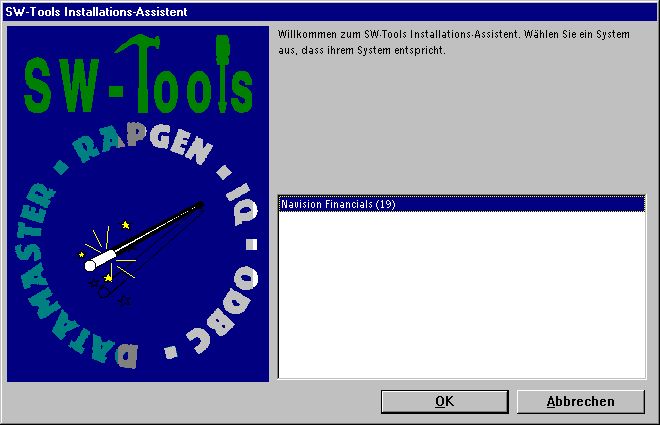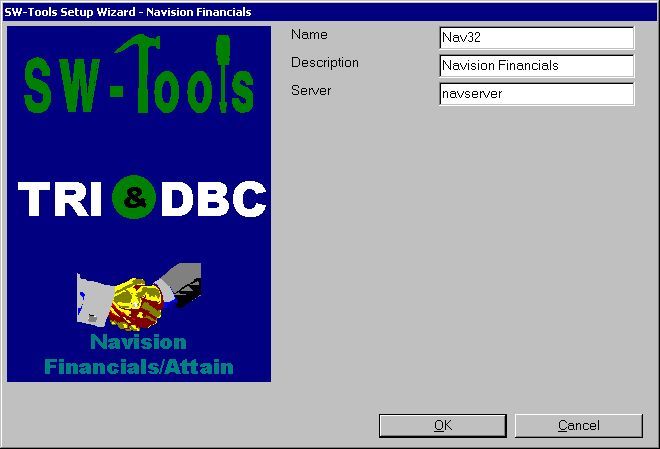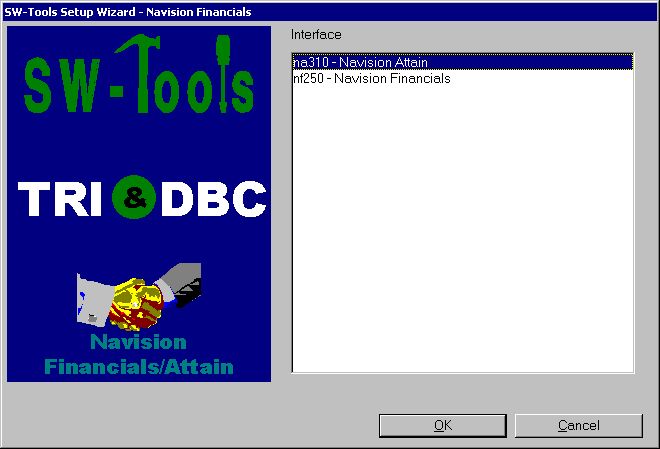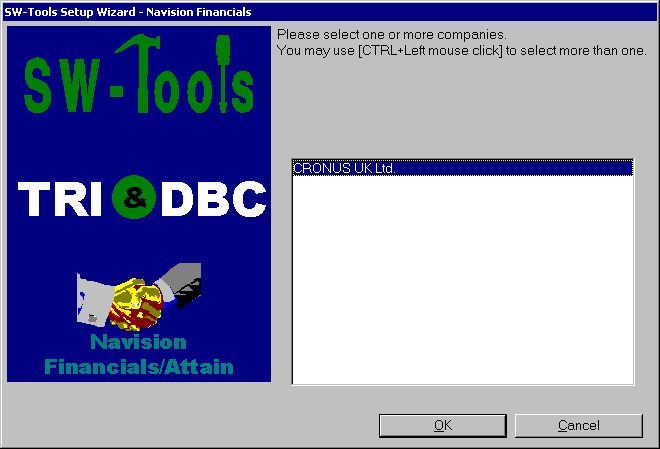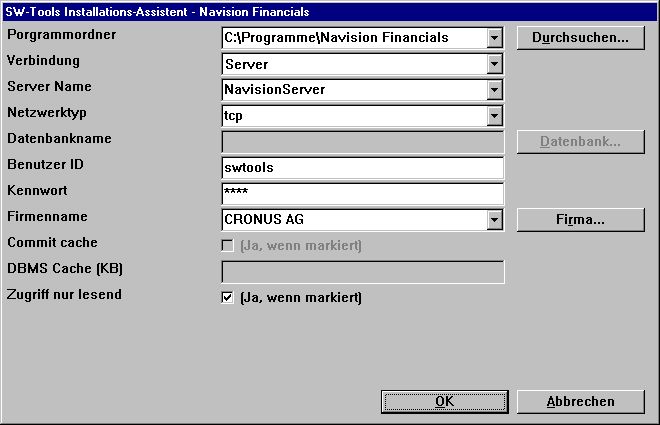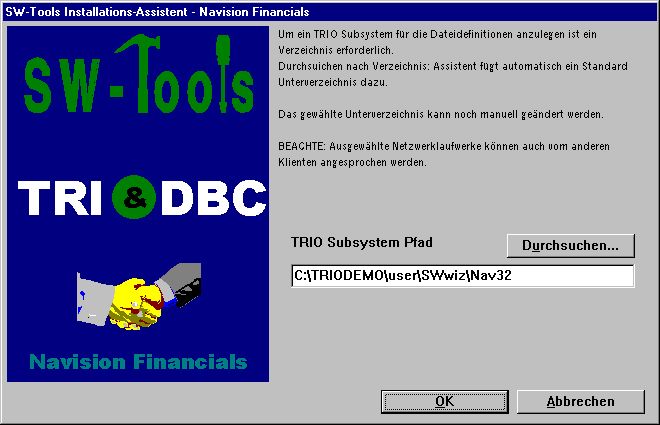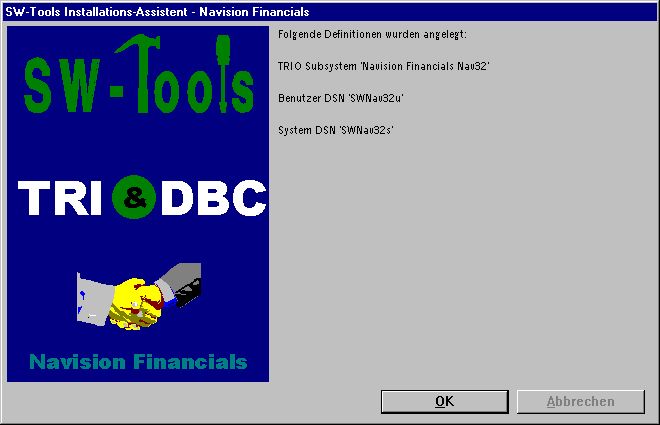Installations-Assistent - Navision Financials
2022-09-01 008.384
1. Installations-Assistent
Installations-Assistent ermöglicht eine einfache Installation der notwendigen Komponenten für SW-Tools um mit TRIO Berichten, Abfragen, Datenbankwerkzeuge und ODBC Treiber arbeiten zu können.
Der Assistent führt sie durch folgende Schritte:
- Auswahl einer Schnittstelle (notwendig)
- Automatische Prüfung, ob alle notwendigen Komponenten vorhanden sind (z.B. Windows DLL'S)
- Installieren von Schnittstellenfeldern (notwendig)
- Zuordnung von Subsystemen (notwendig)
Änderungen für Schnittstelleninstallation durch Assistent sind im Handbuch 'Dateidefinitionen' beschrieben.
2. Schritt 1 - Schnittstelle
Nach Start von Assistent ist die Auswahl einer Schnittstelle notwendig. Es werden alle Schnittstellen aufgelistet, die SW-TOOLS TRIO bekannt sind.
Auswahl der folgenden Schnittstelle gemäß Anzeige:
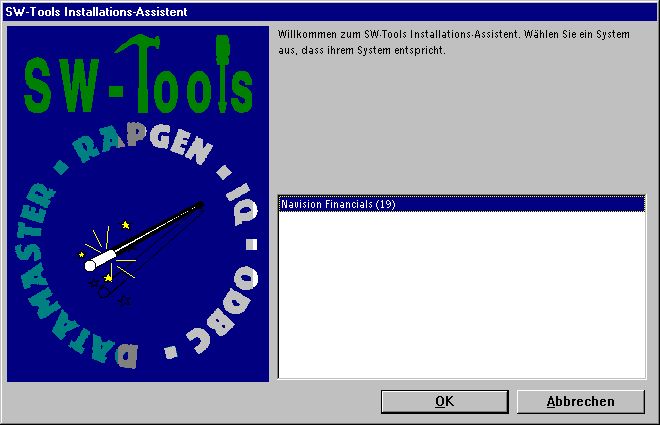
1. Auswahl der Navision Financials Schnittstelle
2.1. Anforderungen
Einige Anforderungen müssen erfüllt sein um mit SW-TOOL TRIO auf Navision zugreifen zu können.
- CFRONT muss installiert und lizensiert sein
2.2. Mehrfachinstallation von CFRONT
Mehrfachinstallationen von CFRONT auf einem Server können Probleme verursachen. Verweis auf die Meldung von Assistent und der 'README.TXT' im CFRONT Verzeichnis.
3. Schritt 2 - Identifikation und SW-Tools Server Verbindung
The Wizard will use a name and descrition to identify the setup. If any changes/extensions are made to your Navision database table/field definitions you have to go through the setup wizard again to update your TRIO dictionary.
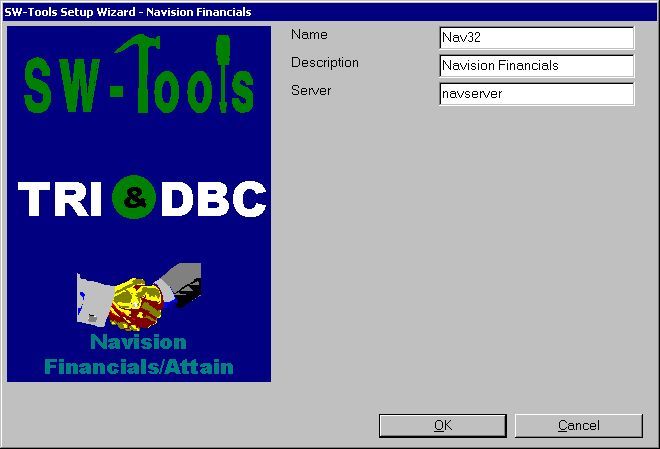
2. Identification and Server connection
3.1. Identification
The field Name and Description is by the Wizard to name the interface, subsystem and ODBC datasources with. A name is generated according to these rules:
Interface = <name>
Subsystem = <description> <name> (<company>)
System DSN = <name><company>s
User DSN = <name><company>u
File DSN = <name><company>f
The length of name is limited to 6 characters and the description to 64. The <company> is only added if using the SW-Tools Server connection.
3.2. SW-Tools Server connection
With this feature you will have the following advantages:
- C/FRONT is only required to be setup and licensed on the server
- SW-Tools IQ superindex search is optimal
- Access multiple companies in one report or query
In order to use this facility you must install the SW-Tools Windows Server on the server where the Navision database is located.
On that same server C/FRONT must be installed and licensed, and an interface prepared using the SW-Tools Setup Wizard - Navision Financials/Attain.
If you use the server connection you will NOT need step 3.
3.2.1. Server interface
When you from the client make access to the SW-Tools Server you will only be able to select one of the interfaces setup on the server using the SW-Tools Setup Wizard - Navision Financials/Attain.
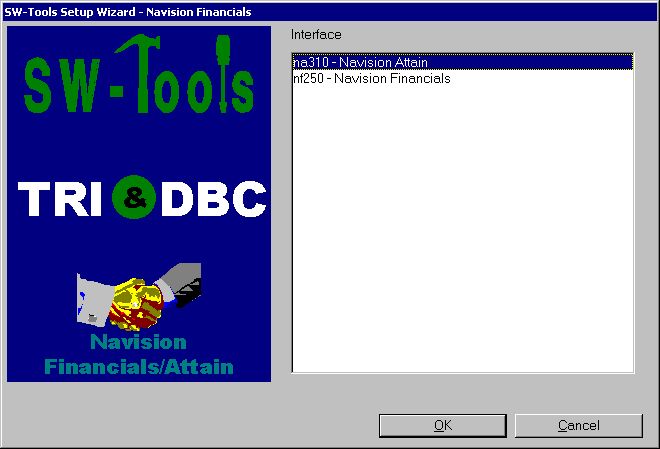
3. Selecting a server interface
3.2.2. Multiple companies
Only by using the SW-Tools Server you are able to access multiple companies at the same time.
The Wizard will provide a list of all known companies where you may select one or more. For each selected company the wizard will create a subsystem in TRIO and also an ODBC datasource.
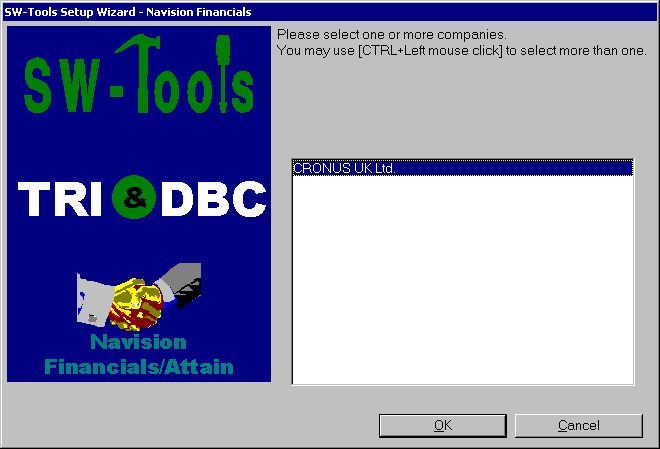
4. Selecting companies
4. Schritt 3 - Datenbank
Dieses Kapitel beschreibt, welche Felder für die Installation des Zugangs zu Navision notwendig sind. Die Felder sind im folgenden Dialog aufgelistet:
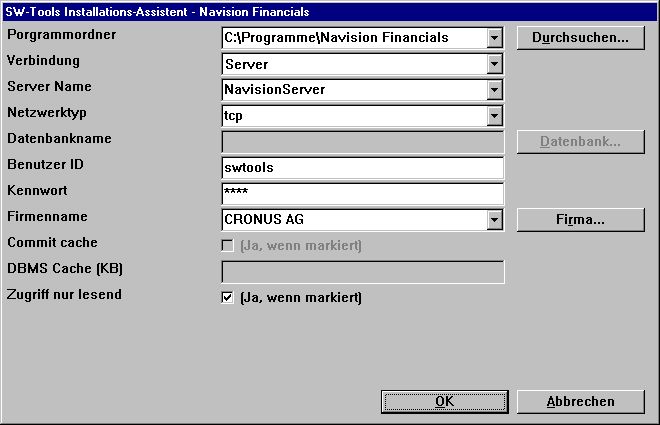
5. Zugriff auf Navision Financials/Attain Dialog
4.1. Programmordner
Pfadangabe der Navision Installation. Suchen nach Installationspfad durch Durchsuchen... Suchen nach dem entsprechenden Pfad und mit OK Übernahme in das Feld.
4.2. Verbindung
Wenn Navision Installation lokal durchgeführt werden soll, wähle Lokal ansonsten Server
4.2.1. NT Authentication
If you want to use the NT Authentication select the "Server with NT Authentication" or "SQL Server with NT Authentication" field.
4.2.2. SQL Server option
If you want to use the SQL Server option select the "SQL Server" or "SQL Server with NT Authentication" field.
4.2.2.1. Database Name
Enter the name of the SQL Server database you want to open.
4.3. Optionen für Server Zugriff
Folgende Felder erscheinen bei Verbindungstyp Server.
4.3.1. Server Name
Eingabe des Servernamens, auf dem Navision Financials/Attain installiert ist. Diese Liste zeigt alle Einträge der HOSTS Datei vom Windows Netzwerk.
4.3.2. Netzwerktyp
Eingabe des Protokolltypes für Mehrbenutzerbetrieb: TCP (für TCP/IP) und NETB (für NETBIOS).
4.4. Optionen für lokalen Zugriff
Folgende Felder erscheinen bei Verbindungstyp Lokal
4.4.1. Datenbankname
Eingabe der gewünschten Datenbank. Alle verfügbaren Datenbanken werden durch die Funktion Datenbank... aufgelistet. Durchsuchen der entsprechenden Ordner, Auswahl der Datenbank und Übernahme des Namens mit Öffnen.
4.4.2. Commit Cache
Soll Commit cahce benutzt werden.
4.4.3. DBMS Cache (KB)
Größe des DBMS Cache (0 - 30.000 KB)
4.5. Benutzer ID
Eingabe der entsprechenden Login ID.
4.6. Kennwort
Eingabe von Kennwort zur Benutzer ID. Wenn keine Eingabe erfolgt, muss bei jedem Zugriff auf die Datenbank durch ODBC die Eingabe der ID und des Kennwortes erfolgen.
4.7. Firmenname
Eingabe des Firmennamens, aus der die Daten selektiert werden. Alle verfügbaren Firmennamen werden durch die Funktion Firma... aufgelistet. Auswahl des Firmennamens und Übernahme des Namens mit Öffnen.
4.8. Nur Lesen
Definfition, ob der Zugriff auf Navision Datenbank nur als 'Nur Lesen' erfolgen soll.
Ja (geprüft) Zugriff ist 'Nur Lesen'
Nein (ungeprüft) Zugriff ist 'Schreiben / Lesen'
4.9. CFRONT.DLL/CFRONTSQL.DLL
This field must be the actual location of the C/FRONT library used by TRIO to access the Navision database.
If the database is a native Navision database the location MUST include the CFRONT.DLL filename. If the database is a SQL database the filename MUST be CFRONTSQL.DLL.
4.10. Language id
This field provides a language id for the Wizard to get the required translation from the database.
4.11. File id
Normally the Setup Wizard will generate a file id for all tables automatically starting with aa, ab, ac ... ending with zz. If you require to use the unique Navision table id instead please enter minimum 2 characters in this field - both alphanumeric! When set the file id is generated as XX999, where XX is what you entered and 999 is the unique Navision table id. FOr exmaple the Customer table number is 18, so if you entered IN in the field you will get IN18 as file id.
5. Step 4 - Data-Dictionary
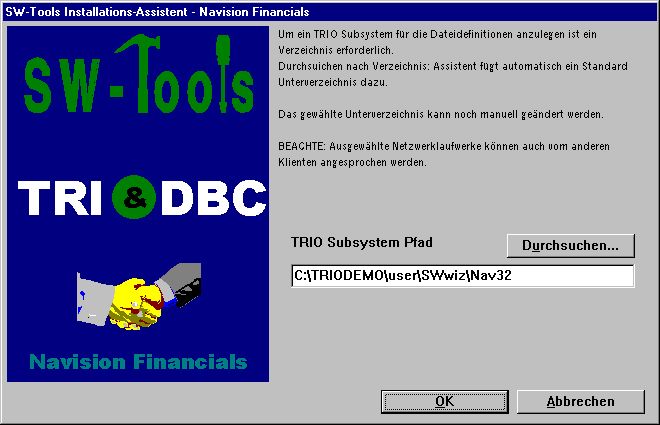
6. TRIO Subsystem Pfad
6. Beendet
Nach Beendigung erstellt Assistent eine Aufstellung über die Installation:
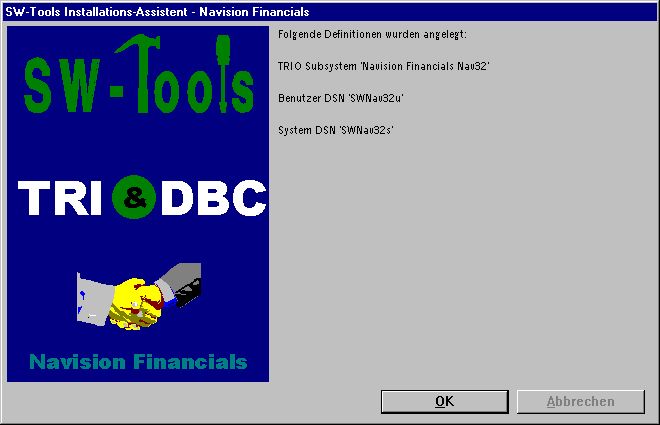
7. Was wurde installiert
Installation von SW-Tools TRIO und ODBC abgeschlossen. Wir wünschen ein erfolgreiches Arbeiten.